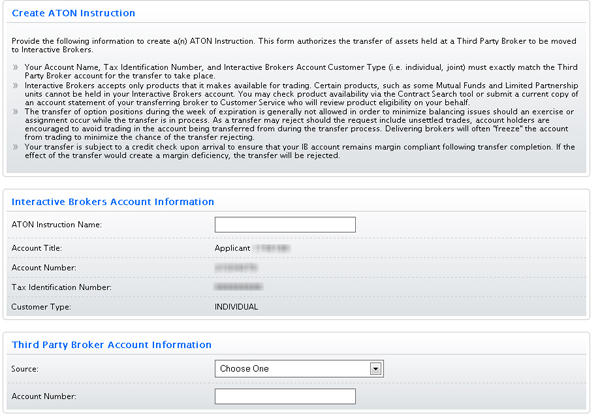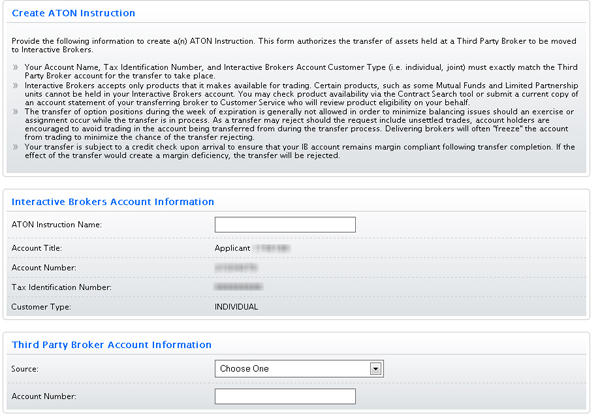Open topic with navigation
Creating an ATON Position Instruction
See Position Instructions for information about viewing and deleting position instructions. ATON Position Instructions can only be used with Partial ATON transfers.
To create a new ATON Position Instruction
- Click Funding > Position Transfers.
- If
you have a master account, in the Client/Sub Account Selection area,
use the radio buttons to search for client or sub accounts by Account
ID, Account Title or Account Alias, then click the client
or sub account whose transaction history you want to view.
- In the Transfer Method list, select ATON.
- In the Type list, select Use/Create Instruction.This option allows you to use an existing Position Instruction or create a new one.
- In the Instruction list, select Add New Instruction.
If you select this option, you will be prompted to create and save the new instruction first, and then you will have to start a new position transfer request and select the instruction you just created. Note that you can only use Position Instructions for partial ATON transfers.
- Read the important information on the screen, then enter the name of the new Position Instruction. This is the name that will appear in the Instruction list after the new instruction is saved.
- Select your third-party broker from the Source list, then enter your account number with the selected broker.
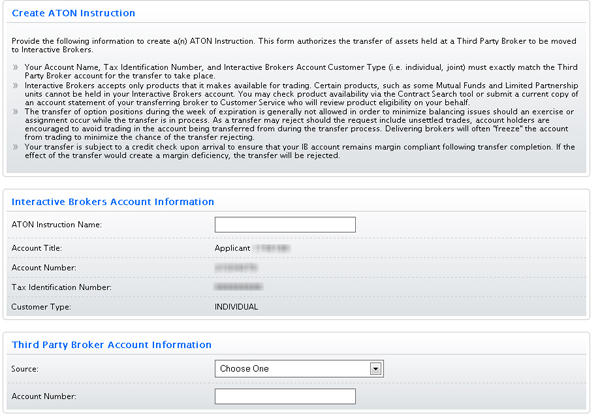
- In the Assets To Be Transferred section, click the appropriate radio button to answer Yes or No to the three questions.
- Click Continue.
- On the ATON Signature page, review the information on the page, and then type your name in the Signature field and click Continue.
- On the next page, verify your identity by typing your password and the confirmation number we emailed you in the fields provided.
If you do not receive a Confirmation Number by email, please check your junk email folder as sometimes email filters block messages.
Or click Resend Confirmation Number to receive another confirmation email.
- Your new Position Instruction has been created. Now return to the Funding > Position Transfers page and begin a new partial ATON transfer using your newly-created Position Instruction.
For more information