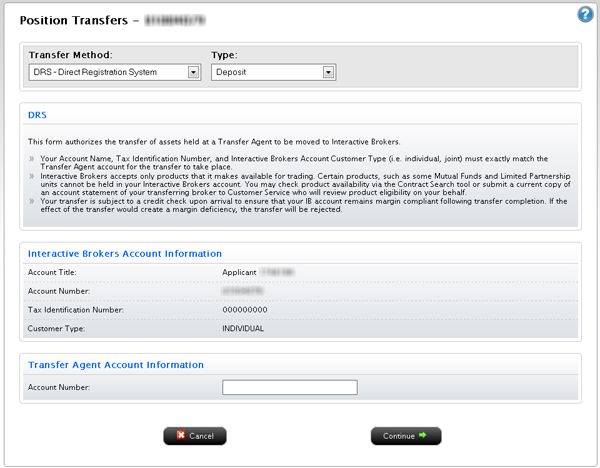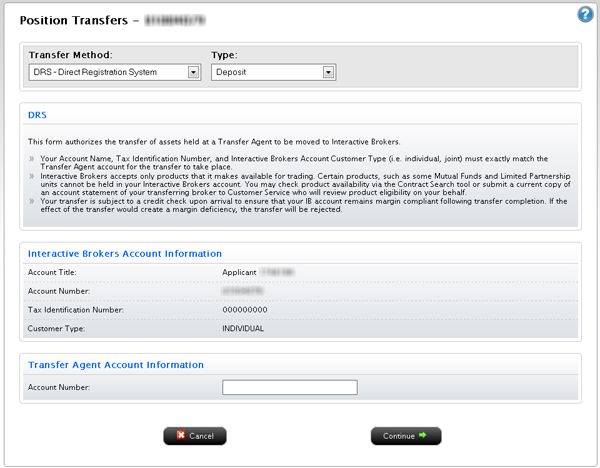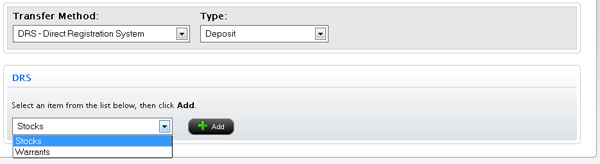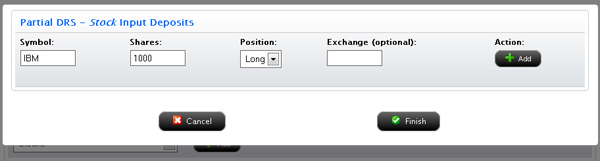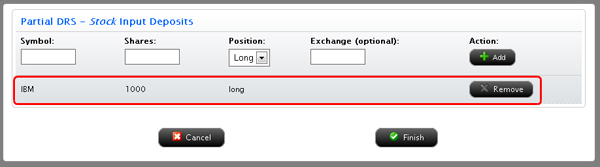Open topic with navigation
DRS Transfers
The Position Transfers page lets you transfer stocks and warrants using DRS (Direct Registration System) between a Transfer Agent and your account. DRS provides registered owners with the option of holding their assets on the books and records of the Transfer Agent in book-entry form. Through DRS, assets can be electronically transferred to and from the transfer agent and broker/dealer..
Your Account Name, Tax Identification Number and Customer Type (i.e. individual, joint, Roth IRA), must exactly match the third-party broker account in order for the transfer to take place.
To request a DRS transfer
- Click Funding > Position Transfers.
- If
you have a master account or multiple accounts, use the Account Selector to search for and select the account for which you want to request a position transfer.
- In the Transfer Method list, select DRS - Direct Registration System.
- In the Type list, select Deposit.
The DRS Request page appears.
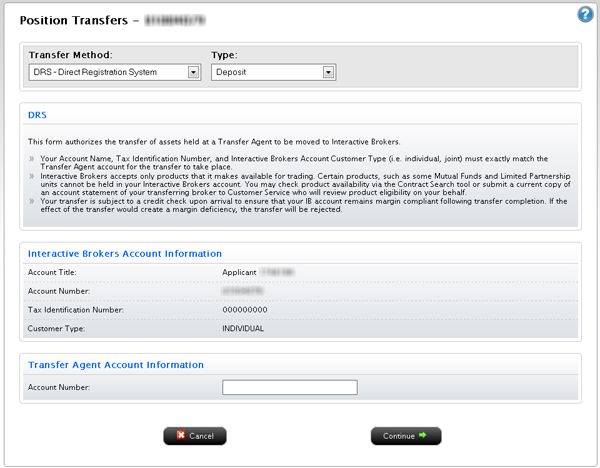
- In the Account Information section, verify that your Account Title, Account Number, Tax ID Number and Customer Type exactly matches the information in your third-party broker account.
- In the Transfer Agent Account Information section enter the account number for your Transfer Agent account, then click Continue.
The DRS Transfer page appears.
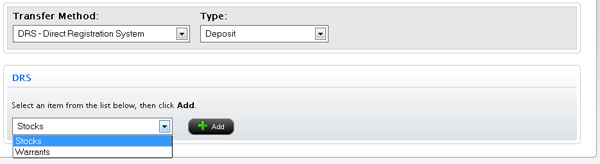
- Select an asset type to transfer, then click the Add button.
- Enter the required information for each asset to be transferred, then click Add.
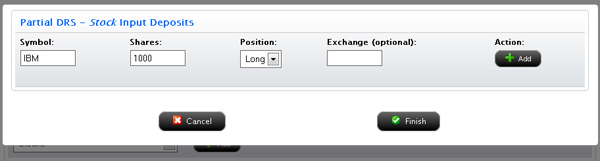
Each time you click Add, the asset you specified is added to the list of assets to transfer.
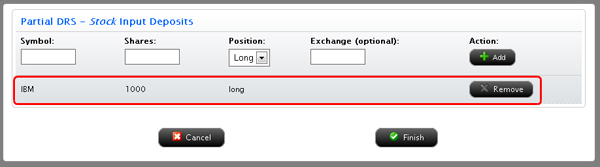
- Click Remove to remove an asset from the list.
- When the list of assets to be transferred is complete, click Finish.
- Repeat Steps 7-10 for each asset type.
- On the DRS Signature page, review the information on the page. Delete assets from the list or add more assets to transfer as required. Then type your name in the Signature field and click Continue.
- On the next page, verify your identity by typing your password and the confirmation number we emailed you in the fields provided.
If you do not receive a Confirmation Number by email, please check your junk email folder as sometimes email filters block messages.
Or click Resend Confirmation Number to receive another confirmation email.
Or click Cancel to cancel the transfer request.
For more information