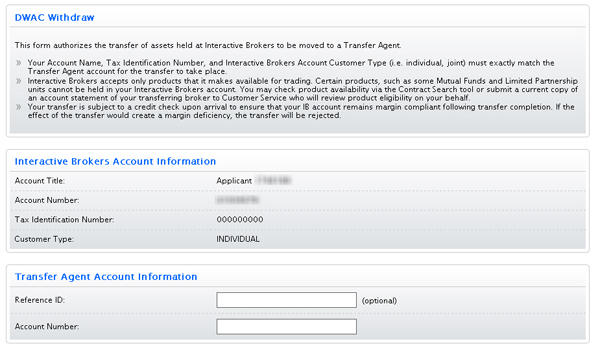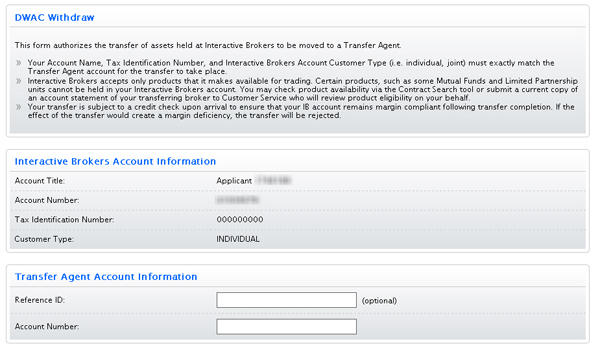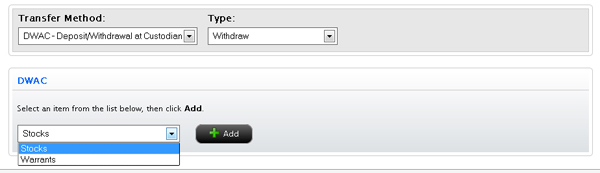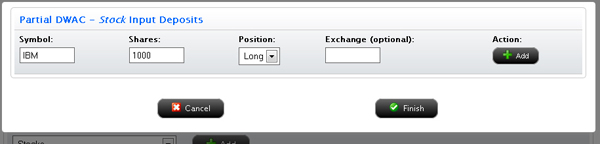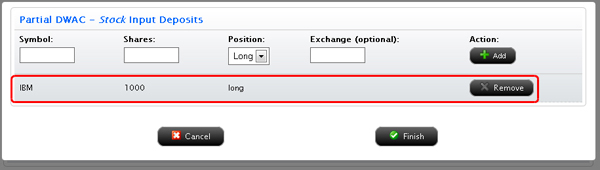Open topic with navigation
DWAC Transfers
The Position Transfers page lets you transfer stocks and warrants using DWAC (Deposit/Withdrawal at Custodian) between a Transfer Agent and your account. DWAC is an automated system for deposits and withdrawals of securities at DTC.
Note: The cut-off time for submitting a DWAC transfer request is 3:45 PM EST. Any requests submitted after that time will be processed on the next business day.
Your Account Name, Tax Identification Number and Customer Type (i.e. individual, joint, Roth IRA), must exactly match the third-party broker account in order for the transfer to take place.
To request a DWAC transfer
- Click Funding > Position Transfers.
- If
you have a master account or multiple accounts, use the Account Selector to search for and select the account for which you want to request a position transfer.
- In the Transfer Method list, select DWAC - Deposit/Withdrawal at Custodian.
- In the Type list, select one of the following:
- Deposit - Select this option to transfer assets from a Transfer Agent to your account.
- Withdraw - Select this option to transfer assets from your account to a Transfer Agent.
The DWAC Request page appears.
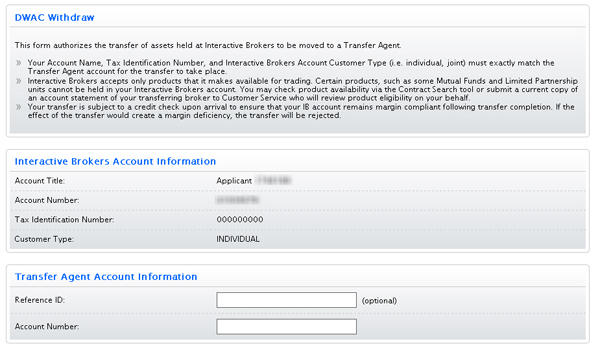
- In the Account Information section, verify that your Account Title, Account Number, Tax ID Number and Customer Type exactly matches the information in your third-party broker account.
- In the Transfer Agent Account Information section enter the account number for your Transfer Agent account, then click Continue. Optionally enter a Reference ID.
The DWAC Transfer page appears.
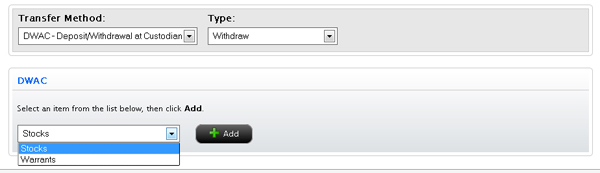
- Select an asset type to transfer, then click the Add button.
- Enter the required information for each asset to be transferred, then click Add.
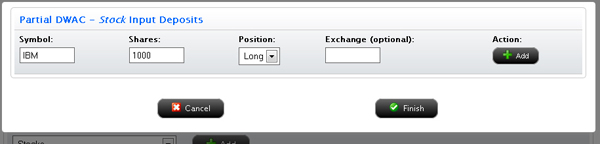
Each time you click Add, the asset you specified is added to the list of assets to transfer.
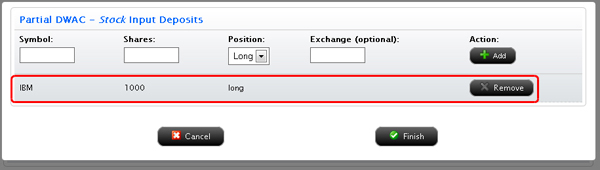
- Click Remove to remove an asset from the list.
- When the list of assets to be transferred is complete, click Finish.
- Repeat Steps 7-10 for each asset type.
- On the DWAC Signature page, review the information on the page. Delete assets from the list or add more assets to transfer as required. Then type your name in the Signature field and click Continue.
- On the next page, verify your identity by typing your password and the confirmation number we emailed you in the fields provided.
If you do not receive a Confirmation Number by email, please check your junk email folder as sometimes email filters block messages.
Or click Resend Confirmation Number to receive another confirmation email.
Or click Cancel to cancel the transfer request.
For more information