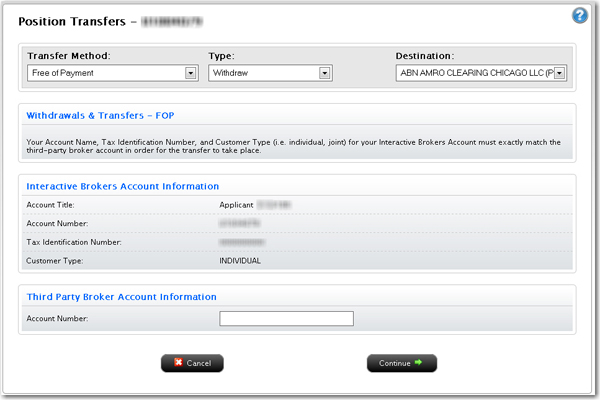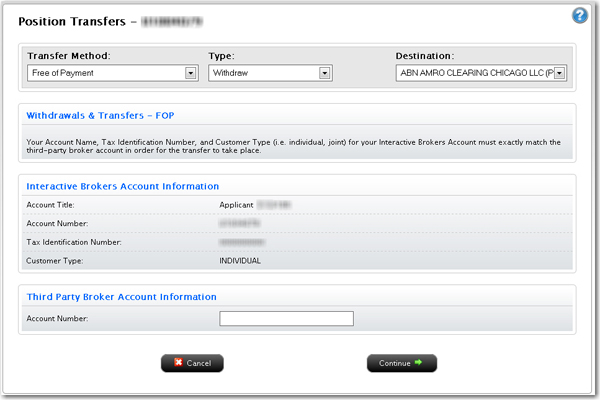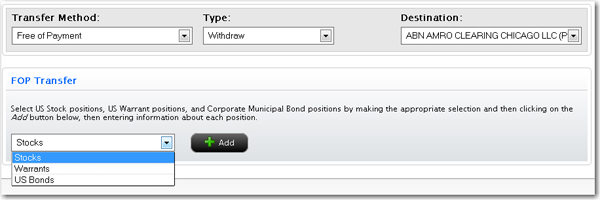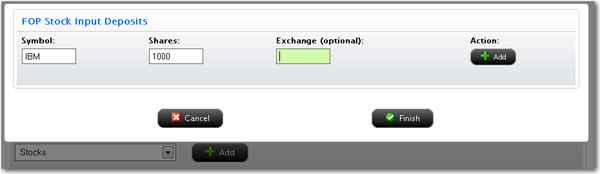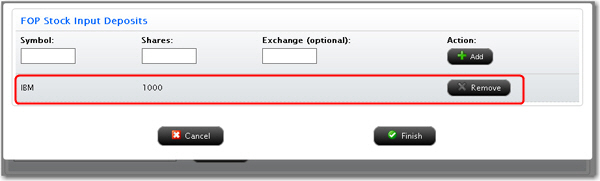Open topic with navigation
FOP Transfer without Instruction
See Position Instructions for information about viewing and deleting position instructions.
To request an FOP transfer without using a Position Instruction
- Click Funding > Position Transfers.
- If
you have a master account or multiple accounts, use the Account Selector to search for and select the account for which you want to request a position transfer.
- In the Transfer Method list, select Free of Payment.
- In the Type list, select one of the following options:
- Withdraw - Select this option to transfer US stock positions from your account to a US bank or broker that is a member of the DTC.
- Deposit - Select this option to transfer US stock positions from a US bank or broker that is a member of the DTC to your account.
You must contact your third-party broker to initiate a Deposit-type transfer.
- In the Source list, select your third-party broker. You can type the first two or three letters of the broker’s name to quickly jump to that broker in the list.
The FOP Request page appears.
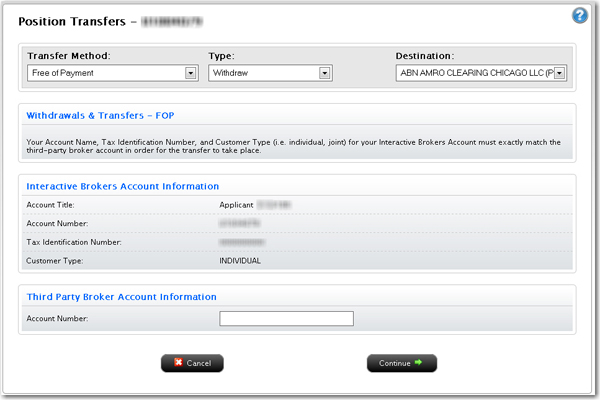
- In the Account Information section, verify that your Account Title, Account Number, Tax ID Number and Customer Type exactly matches the information in your third-party broker account.
- In the Third Party Broker Account Information section, type the account number for your third-party broker account exactly as it appears on your statement from your delivering firm, then click Continue.
The FOP Transfer page appears.
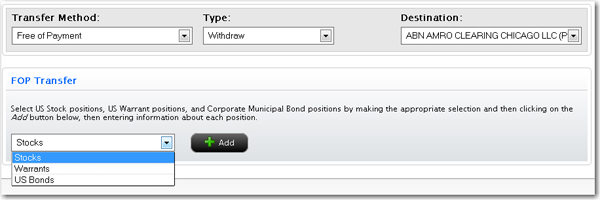
- Select an asset type to transfer, then click the Add button.
- Enter the required information for each asset to be transferred, then click Add.
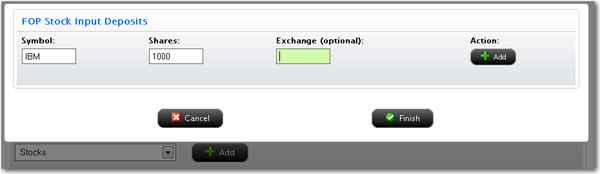
Each time you click Add, the asset you specified is added to the list of assets to transfer.
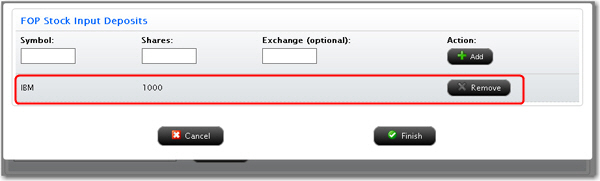
- Click Remove to remove an asset from the list.
- When the list of assets to be transferred is complete, click Finish.
- Repeat Steps 8-11 for each asset type.
- On the FOP Signature page, review the information on the page. Delete assets from the list or add more assets to transfer as required. Then type your name in the Signature field and click Continue.
- On the next page, verify your identity by typing your password and the confirmation number we emailed you in the fields provided.
If you do not receive a Confirmation Number by email, please check your junk email folder as sometimes email filters block messages.
Or click Resend Confirmation Number to receive another confirmation email.
Or click Cancel to cancel the transfer request.
For more information