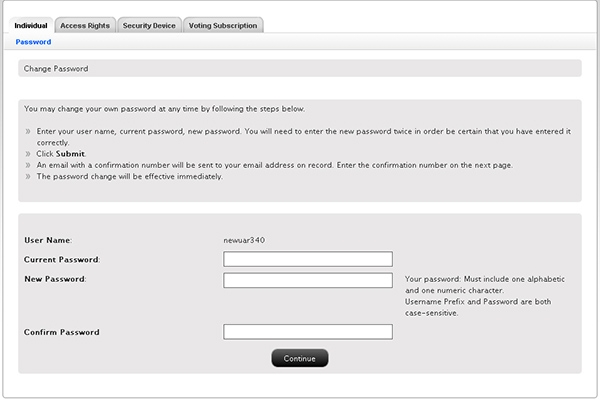Open topic with navigation
Change Password
This page lets you change your account password.
To change your account password
- Click Manage Account > Security > Change Password.
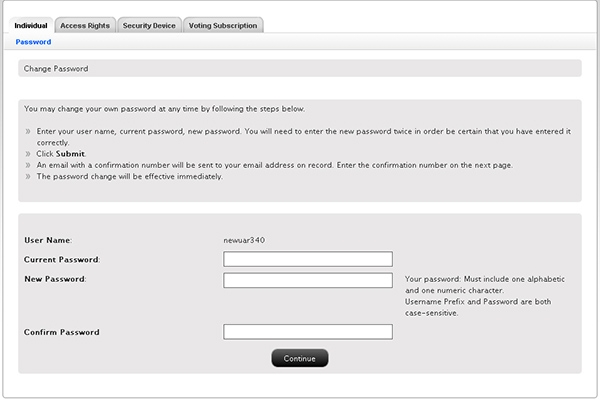
- Type your current password in the
field provided.
- Type a new password in the field provided,
then type it again in the Confirm Password field. The password
must be six to 40 characters long, must contain at least one
number and no spaces, and is case-sensitive.
- Click Submit.
- You will immediately receive a confirmation number at your email address of record. Type the confirmation number you received
in the field provided, then click Submit.
The password change is effective immediately.