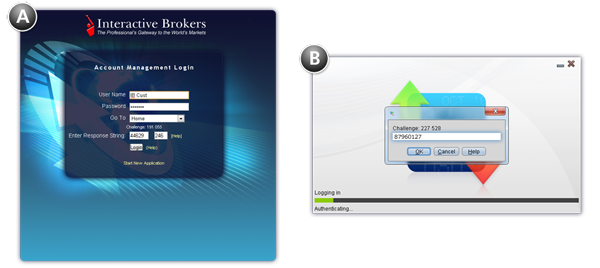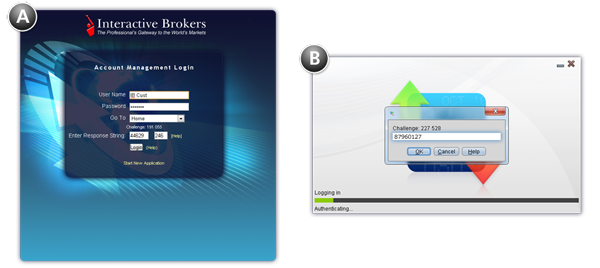Open topic with navigation
Digital Security Card+
It's easy to securely log into any of our applications using your Digital Security Card. Simply enter your pin into the device to generate a string of randomly-generated characters, and enter these characters into the Security Code field in the login box.

To login with your Digital Security Card
Only the large "press" button requires pressure. All others, including the numbers, the back arrow and the "OK" button, require only a light tap.
- Press the round "press" button until the Pn symbol appears in the digital display (about two seconds).
- Using the numbers keyboard on the card, enter the four-digit PIN you specified, and then press OK.
- When the Ch symbol appears in the digital display, enter the six-digit challenge code (with no spaces) shown on the login or entry screen, and then press OK.
- The first five digits of the eight-digit passcode appear in the digital display. Enter these digits in the Secure Token Passcode field on the login or entry screen.
- Press OK to see the remaining three digits, and enter these three digits in the Secure Token Passcode field to complete the eight-digit passcode.
- The sets of five and three digits will automatically toggle every ten seconds. To manually toggle between the first five and last three digits, press the OK button. If the passcode expires, start over from Step 1 above.
The Security Code field will look slightly different depending on the application you're logging into. "A" below shows the Account Management login. "B" shows the IB TWS login.