You can access this page if you are a(n):
- Advisor Master User Individual
- Advisor Master User Organization
- Broker Master User
We give Advisors and Brokers the ability to “white brand” or incorporate their own organization’s identity into our software and documentation in specific areas, including:
You can access this page if you are a(n):
Do not use the Interactive Brokers banner as a template for your White Branding Banner. IB cannot endorse any Broker, and using a banner based on our corporate banner would give that impression. Please note that white branding of statements can take up to 24 hours from the time you upload your images.
To set up white branding
The following figure shows the White Branding page for Brokers and Fund Investment Managers.
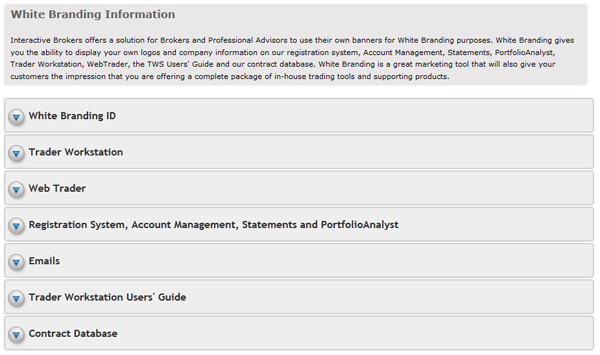
The following figure shows the White Branding page for Advisors.
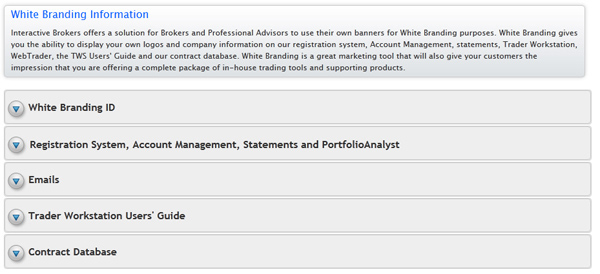

Changes made before 5:00 PM EST go into effect 8:00 PM EST the same day. Changes made after 5:00 PM EST will take effect the following day 8:00 PM EST.