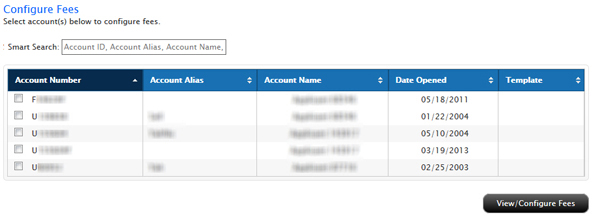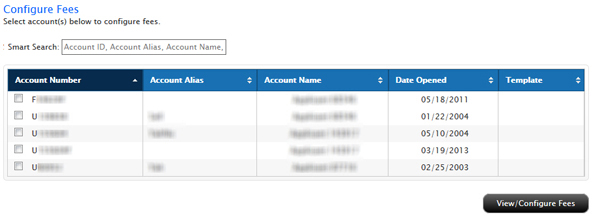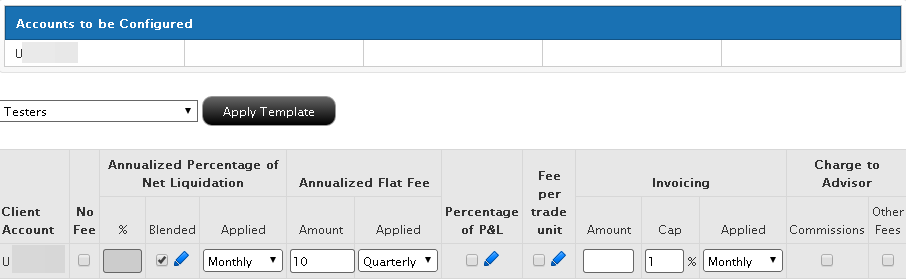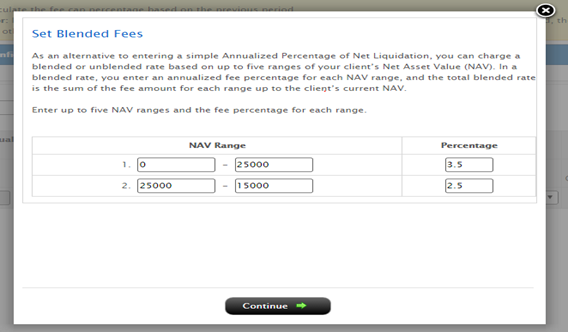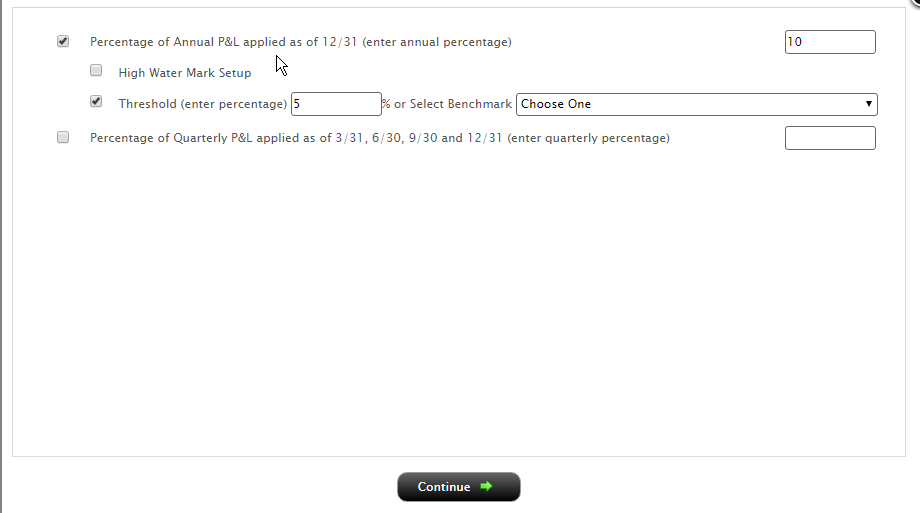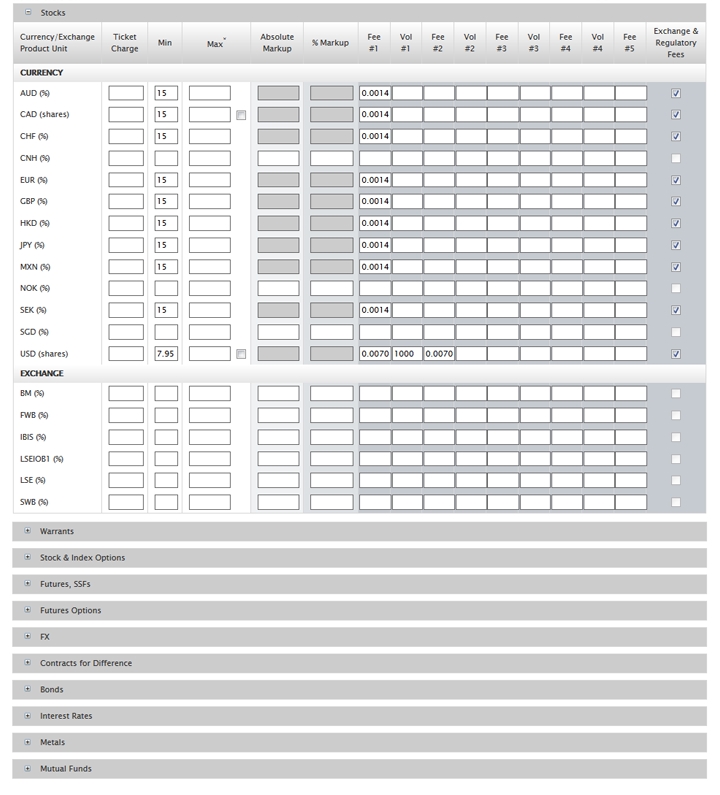Open topic with navigation
Configure Advisor Client Fees
Advisors configure client fee schedules on the Configure Fees page. Use the Configure Fees page to:
Fund Investment Managers with Separately Managed Accounts (SMAs) can also configure fees for their SMA accounts.
To configure client fees
- Click Manage Clients > Fees > Configure. Fund Investment Managers with SMA accounts click Manage Funds > Fees > Configure.
The Configure Fees page opens.
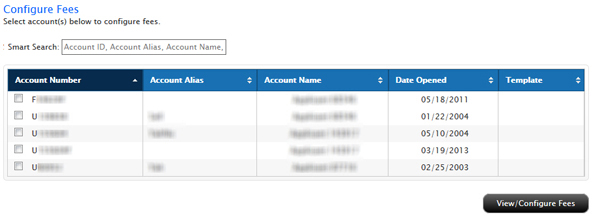
- If necessary, use the Smart Search field to find client accounts by Account ID, Account Alias or Account Title. Type in the Search field; as you type, the list is reduced to display only those accounts that match your entry..
- If you have a large number of client accounts, you can sort the list by any column heading, including Account Number, Account Alias, Account Name, Date Opened and Template. Simply click the arrows next to a column heading to sort the list by that heading.
- Select one or more client accounts by clicking the check box next to each one, then click View/Configure Fees.
The page displays the fee schedule currently assigned to the selected client accounts, or displays a blank fee schedule if you have not yet assigned one to the selected accounts.
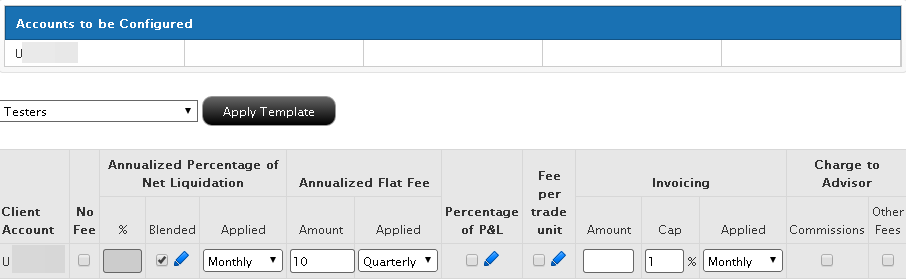
- Enter client fees in the fields provided:
- To charge no fee at all, click the No Fee check box. You can also select this option if you intend to bill your clients directly without using Account Management to configure the client's fees.
- Enter client fee amounts and select invoicing caps in any combination as desired. For details on client fees, see Overview of Advisor Client Fees.
- For Annualized Percentage of Net Liquidation or Annualized Flat Fee, enter a percentage or amount and then select the frequency with which the percentage or flat fee is to be applied (Daily, Monthly or Quarterly).
- Advisors can also charge a blended rate for up to five NAV ranges with a corresponding fee percentage.
- For Percentage of P&L, click the check box and then click the blue pencil icon to choose between percentage of annual or percentage of quarterly P&L.
- For Fee per trade unit, click the check box and then click the blue pencil icon to charge clients for services rendered based on a fee-per-trade unit for each asset class (e.g. stocks, options, etc.), exchange and currency. These sections are displayed in expanding and collapsing sections. Click the gray bar to expand or collapse each section as needed to set fees per trade.
Note: Fee per trade unit is not available for US or US protectorate legal residents due to regulatory restrictions, with the exception of US commodity-registered advisors, who are allowed a per-trade schedule for futures.
- To enter automatic invoicing, type the maximum invoice amount in the Amount field, enter a percentage cap (maximum percentage) on the amount of a client account's Net Asset Value to be invoiced in the Cap field, and select Monthly or Quarterly (how often the invoice amount will be charged). You can set both amount and percentage cap or just the cap; we apply the lower of the two. To view the amount of fees that you can deduct from the client, select Manage Clients > Fees > Invoicing and look at the Available Fees column. For details on automatic invoicing, see Overview of Advisor Client Fees.
- To charge all commissions for a client account to your Advisor account, click the Commissions check box. If the Advisor Master account balance is below $1000 when the commissions need to be posted, then the commission will be charged to the client account.
- Minimum monthly fees, IRA account fees and market data and research fees are charged to client accounts by default. To charge these fees to your Advisor account for a client account, click the Other Fees check box.
- If you checked the pencil icon for Blended in the Annualized Percentage of Net Liquidation field, a window opens that lets you select and enter annualized fee percentages on up to five ranges of your client's Net Asset Value (NAV). The total blended rate is the sum of the fee amount for each range up to the client's current NAV.
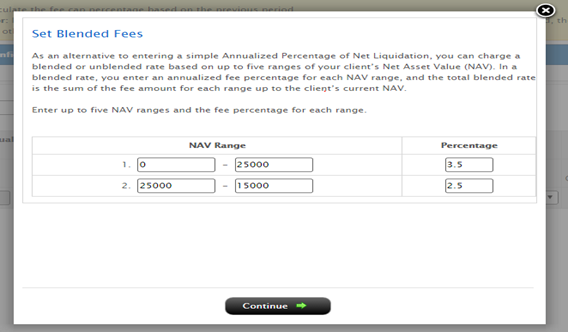
- If you selected Percentage of P&L, a window opens that lets you select and enter values for either Percentage of Annual P&L or Percentage of Quarterly P&L. As soon as you enter a value in either of these fields, the High Water Marking option appears. Click Continue when you are done. For more information, see High Water Mark Setup.
The maximum percent of P&L that you can you charge for either period is 35%.
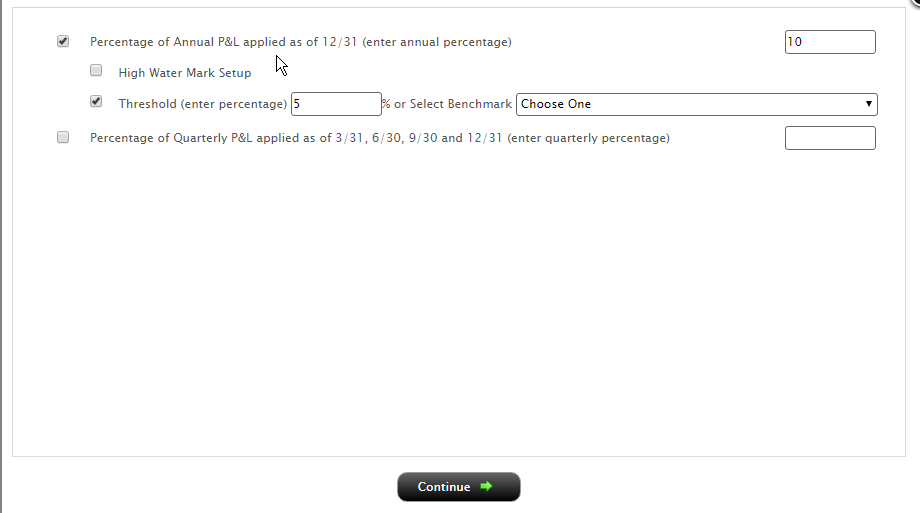
- If you selected Fee per trade unit, a window opens lets you configure client fees on a fee-per-trade unit for each asset class (e.g. stocks, options, etc.), exchange and currency. These sections are displayed in expanding and collapsing sections. Click the gray bar to expand or collapse each section.
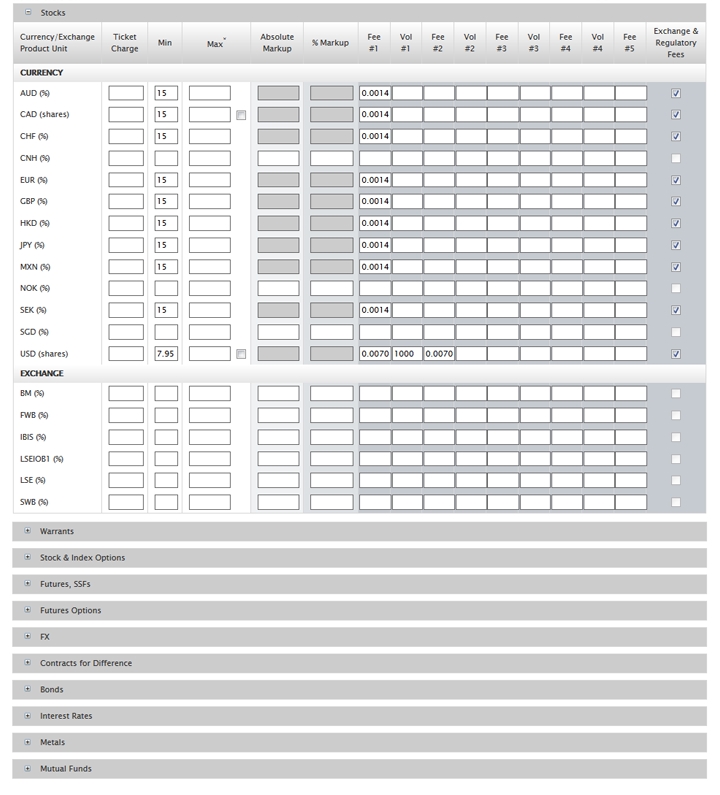
For Forex fee per trade unit, the mark-up is calculated on the second currency of an FX pair, so for example, if a client trades in EUR.USD, the markup is based on the USD and not the EUR.
Expand and collapse each section as needed to set fees per trade as described below:
- To set a ticket charge, enter the amount in the Ticket Charge field for each desired product/currency. Remember that you cannot enter both a minimum fee per trade AND a ticket charge for a single product/currency.
- To set a minimum fee per trade, enter
the amount in the Min field for each desired product/currency.
Remember that you can set the minimum fee per trade for all products
and currencies.
- To set a maximum fee per trade, enter
the amount in the Max field for each desired product/currency.
Remember that you can set the maximum fee per trade for all products
and currencies. Check the box under the Max column to configure maximum per order fee as percent of trade value.
- To set an absolute markup amount for
a product, enter the amount in the Absolute Markup field for the
desired product/currency. If you set this amount for a product/currency,
you cannot set the Percent Markup or Absolute Amounts for the
same product/currency. For example, to set a client fee of $1.00,
enter 1.00 in the Absolute Markup field for the desired product/currency.
Note that this client fee is in addition to our commission.
- To set a markup percentage, enter the
percentage amount without the decimal amount. (enter it as a whole
number) in the % Markup field for the desired product/currency.
For example, entering 100 indicates a 100% markup. If you set
this amount for a product/currency, you cannot set the Absolute
Markup or Absolute Amounts for the same product/currency. For
example, to set a client fee of 25% of our commission, enter
25 in the % Markup field for the desired product/currency. Note
that this client fee is in addition to our commission.
- To set absolute fees in a tiered schedule
by volume level (also called Absolute Tiered Commissions), for
each desired product/currency, enter the fee amount for each of
the three tiers (Fee#1, Fee#2 and Fee#3 fields), then enter the
volume level at which the fee changes in each of the three tiers
(Vol#1, Vol#2 and Vol#3 fields). Note that Absolute Tiered Commissions
include our commission.
Check the Unit column for the specific product/currency. You must
enter absolute fees in the same units specified in the Unit column
for that product/currency. For example, if the Unit column displays
a percent sign (%), be sure to enter the percentage and not the
absolute dollar amount.
For example, suppose you want you wanted to charge 0.4% for up
to 500 shares, 0.3% for up to 1,000 shares, and 0.2% above 1,000
shares of GBP stocks. You would enter 0.4 in the Fee#1 field,
500 in the Vol#1 field, 0.3 in the Fee#2 field, 1000 in the Vol#2
field, and 0.2 in the Fee#3 field. In this example, you would
leave the Vol#3 field blank.
Very
small numbers may be displayed in E notation.
- Broker Master Users can set absolute
amounts for products and specific exchanges. To do this, scroll
down the list of products and enter the amount in the field next
to the desired product or exchange in the applicable currency.
You can also enter absolute fees in a tiered schedule as described
in the previous bullet.
- To specify that all regulatory and
exchange fees be added to an Absolute Tiered Commission schedule,
click the check box for the desired product/currency.
- To specify interest markups or markdowns
for a specific currency:
- Click the Pay Client No Credit Interest
check box to pay all credit and short proceeds credit interest
to the broker.
- In the Credit Markdown field, enter
a percentage amount to be subtracted from the credit interest
paid and given to the broker.
- In the Debit Markup field, enter a
percentage amount to be added to the debit interest. The maximum
markup is 1%.
- In
the Short Credit Markdown field, enter a percentage amount to
be subtracted from the short proceeds credit interest paid and
given to the broker.
- Specify credit markdowns and debit markups for interest associated with long and short CFDs and long and short index CFDs in the fields provided.
- Click Continue.
A confirmation page appears.
- Click the PDF icon to print the fees schedule for your records or for your client signature,
then click Continue.
To apply a previously saved client fee template to selected accounts
- Click Manage Clients > Fees > Configure.
The Configure Fees page opens.
- Select one or more client accounts by clicking the check box next to each one, then click View/Configure Fees.
- Select a template from the Template drop-down, then click the Apply Template button.

- Click Continue at the bottom of the page.