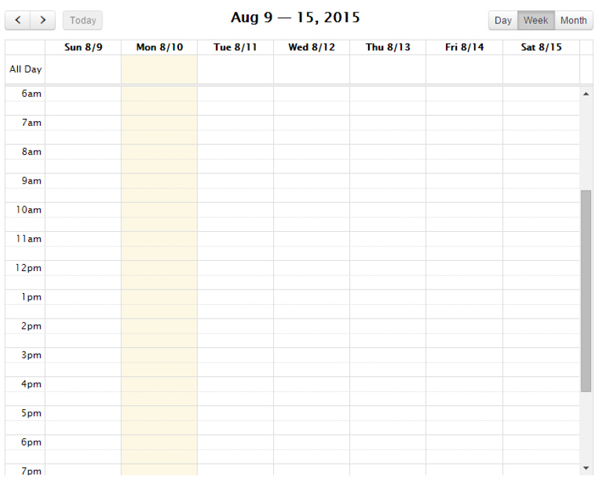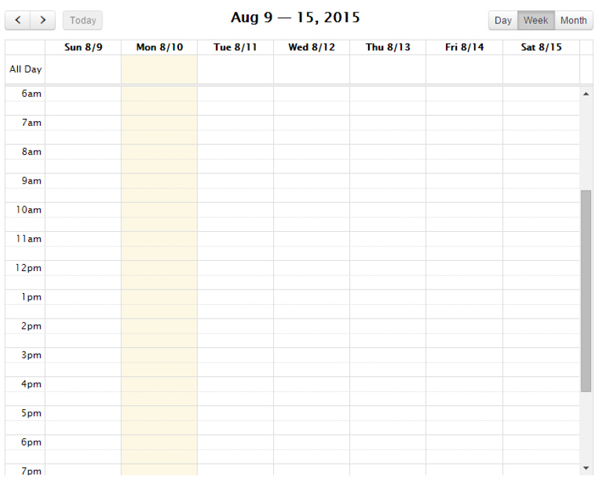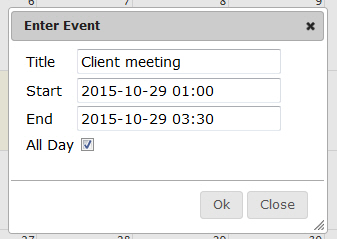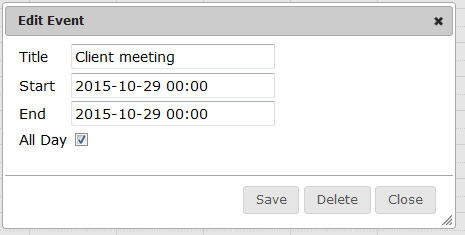Open topic with navigation
Events
The Events tab, available from any individual CRM record, lets Advisors and Brokers schedule events using an interactive calendar with daily, weekly and monthly views. Events can be anything from scheduled meetings to phone calls to personal tasks. You can also view currently scheduled events on the My Events calendar on the CRM home page.
To schedule an event
- On the CRM home page, use the search function to find the client, prospect or contact to whose record you want to add a note.
- Click the title of the record to which you want to add a note.
The record opens.
- Click the Events tab. The weekly event calendar opens.
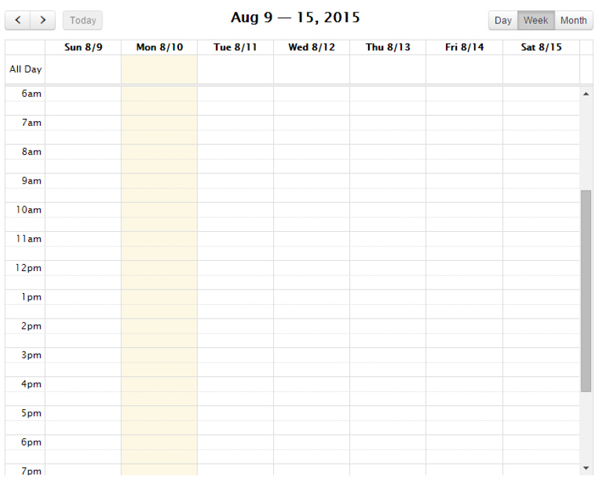
- Use the buttons on the upper right to change the calendar view: Day for daily, Week for weekly or Month for monthly. Click the Today button to display today's date on the calendar. Use the right and left buttons on the upper left to navigate between days, weeks or months.
- You can enter a new event in any calendar view: Daily, Weekly or Monthly. Click the day and time at which you want to schedule the new event.
The Enter Event box opens.
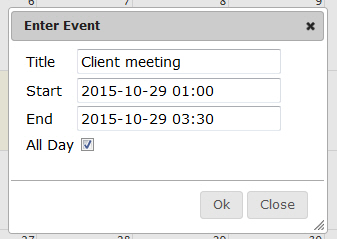
- Enter the title of the event, and then select a start and end time. Click in the Start field to open the interactive calendar.

Click the desired start time on the right side of the interactive calendar, using the scroll bar to scroll to earlier or later times. You can also schedule the event to occur on any day using the interactive calendar. Once you click a time, the interactive calendar closes.
Repeat for the event end time.
- To schedule an all-day event, simply click the All Day check box.
- Click Ok to save the event and add it to the calendar.

- To edit an event that is already scheduled (for example, to change the scheduled start and end times), click the event on the calendar, and edit the information in the Edit Event box. Click Save to save the event and close the box.
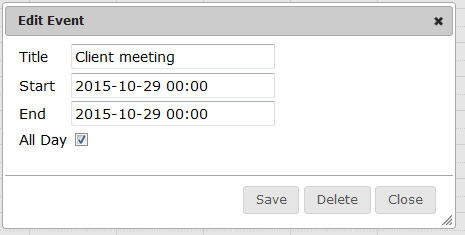
- To delete an event that is already scheduled, click the event on the calendar, and then click Delete in the Edit Event box.