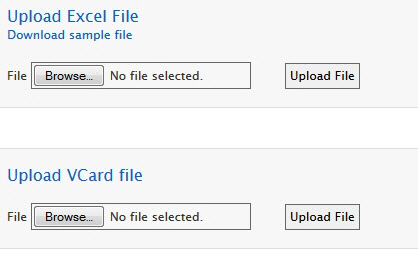Open topic with navigation
Import Contacts
You can import lists of contacts from a Microsoft Excel file into CRM to save time entering information into individual records. You can also import a VCard (*.VCF) file into an individual record.
Excel File Information
Each Excel file can contain a maximum of 100 contacts. If you want to import more than 100 contacts, you must create and upload more Excel files, one for each 100 contacts.
On the contact file import screen, there is a link to download a sample Excel file. This sample file contains all of the information you need to create your own contact file in Microsoft Excel.
The file should contain the following information for each person:
- Salutation (Mr., Mrs. or Ms.)
- First, middle and last name
- Gender (Female or Male)
- Date of birth (MM/DD/YYYY format)
- Marital Status (Unknown, Single, Married, Divorced, Widow)
- Number of Dependents
- Legal Residence, including Street (two lines, one including unit or apartment number), City, Country, Country of Citizenship, State/Province, Zip/Postal Code
- Contact Information, including Home, Work and Mobile Phone, Fax and Email
- Employment Information, including Employment Type (Employed, Unemployed, Retired or Self-Employed), Name and Business of Employer, Employer Work Phone and Employer Address (same information as Legal Residence above)
To import contacts
- Click Manage Clients > CRM.
- Click the Import Contacts icon.

The Import Contacts page opens.
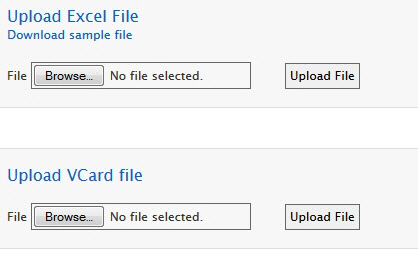
- Click Browse for the type of file you want to import, and then select the desired Excel or VCard file.
- Click Upload File.
- In the popup, Identify the type of CRM record that this will be by selecting Contact or Prospect, and then click Save.
Your contacts will now be stored in CRM as individual records.
![]()