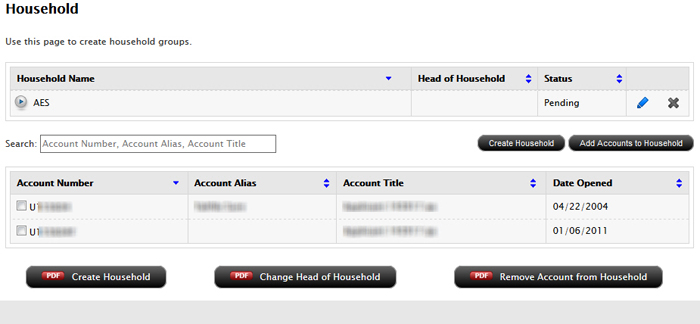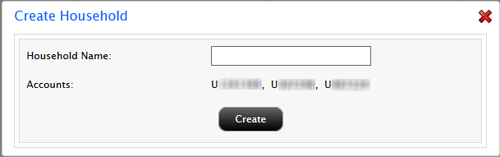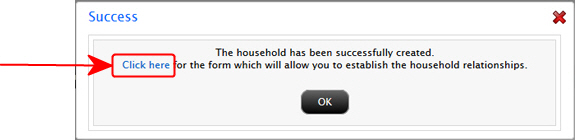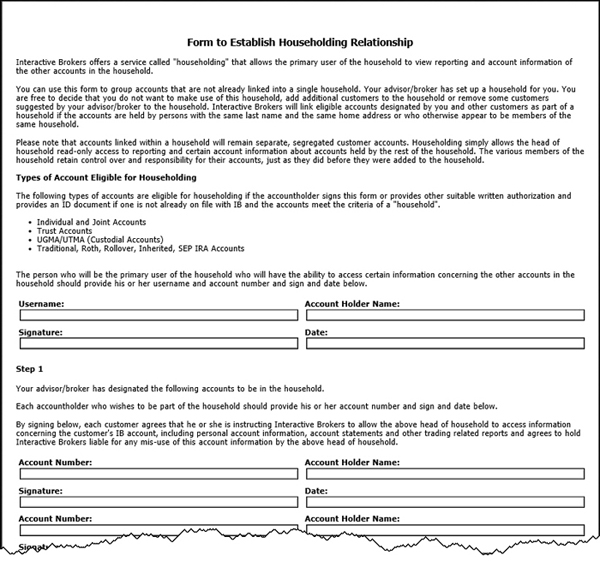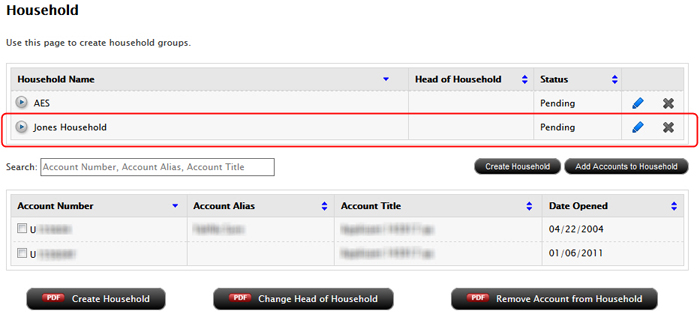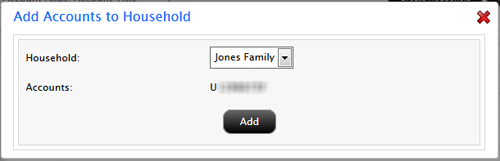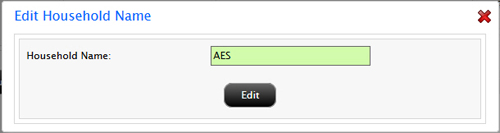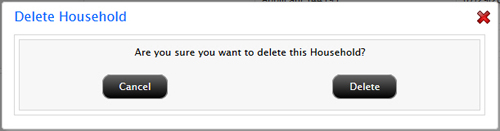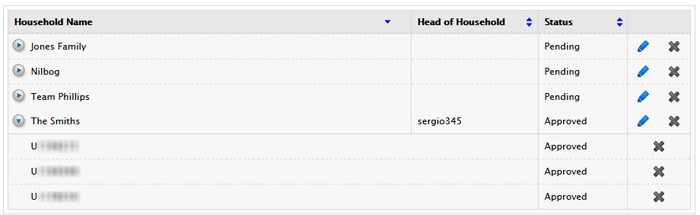Open topic with navigation
Households
Advisors and Fully Disclosed Brokers with multiple accounts for a single family or an individual can group those accounts into a household to more efficiently manage those accounts. Individuals and Advisor and Broker clients can request that their accounts be grouped into a household to reduce the amount of paper mail they receive and to view consolidated reporting and account details in Account Management. The primary user of the household, called the Head of Household, is allowed to view reporting and account information of the other accounts in the household.
The Household page in Account Management lets Advisors and Fully Disclosed Brokers:
 Who can access the Household page?
Who can access the Household page?
You can access this page if you are a(n):
- Advisor Master User
- Fully Disclosed Broker Master User
- Additional account users who have been given access rights to the Household page.
Rules for Creating Households
Household groups are subject to the following rules:
- Once the Advisor or Broker creates a household, a paper form will be generated that can be submitted to the Advisor or Broker client if they choose to be included in the household. If the paper form is not submitted, the household will exist for the benefit of the Advisor or Broker only.
- Individuals who want to group their multiple accounts into a household can access Create Household PDF form by clicking a button at the bottom of the Household page. Use this form to submit a request to create a household. Advisor and Broker clients who want their accounts grouped into a household must ask their Advisor or Broker to initiate the household process.
- Accounts linked within a household remain separate, segregated customer accounts. Customers retain control over and are responsible for their individual accounts whether or not they are grouped in a household.
- Any account in a household is free to decide that he or she no longer wants to be linked to the other accounts in this household. If you remove an account from a household, the Head of the Household will no longer have any access to information about the account(s) removed.
- Accounts with the same last name with the same home address can be grouped in a household.
- The Advisor or Broker can designate a primary user as the Head of Household. This user will have the ability to access certain information about the other accounts in the household.
- Account holders in the same family but with different last name who are living at the same home address and who are in a dependent relationship can be grouped in a household.
- Organization accounts can be grouped in a household if the underlying organization is solely owned by or established for the benefit of the family members.
- Trust accounts can be grouped in a household if the current trust beneficiary’s is the family.
To create a household
- Click Manage Clients > Create and Link Accounts > Household.
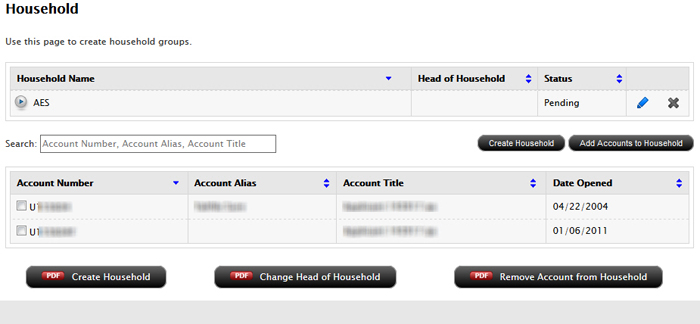
- If necessary, use the Search field to find the account number, account alias or account titles that you want to group together into a household. Type in the Search field; as you type, the list is reduced to display only those accounts that match your entry.
Once you have created households, you can search for households on Account Management pages that includes the Smart Search field.
- Click the check box next to each account that you want to include in the new household.
- Click Create Household.
- In the Create Household dialog, type the name of the new household group. The accounts that you have selected to be included in the new household are displayed in the dialog. Click Create.
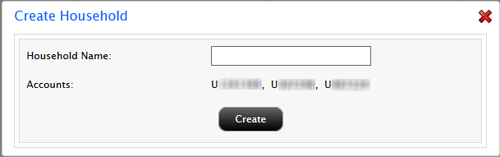
- Click the Click here link in the Success popup to open a PDF form.
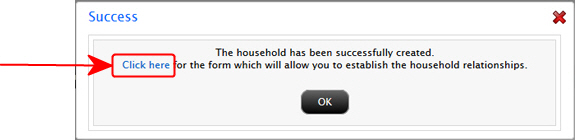
You can also access any of the required forms by clicking the appropriate button at the bottom of the page.

- Complete the form, email it to your clients for their digital signatures and then submit the completed form to us.
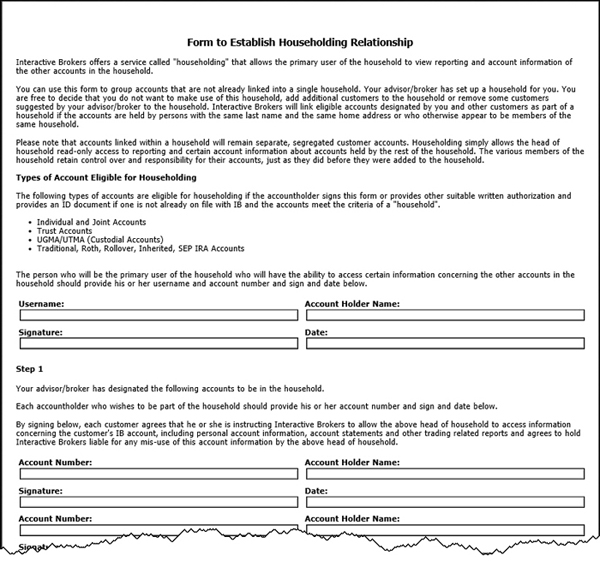
- Click OK in the Success popup to close the popup.
The new household is added to the list of households.
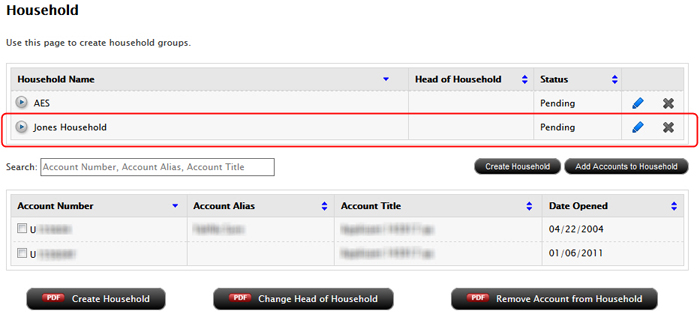
To add accounts to a household
- Click Manage Clients > Accounts > Household.
- If necessary, use the Search field to find the account number, account alias or account titles that you want to add to a household. Type in the Search field; as you type, the list is reduced to display only those accounts that match your entry.
- Click the check box next to each account that you want to add to a household.
- Click Add Accounts to Household.
- In the Add Accounts to Household dialog, select the household to which you want to add the selected accounts, and then click Add.
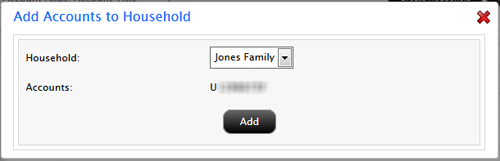
- Click the Click here link in the popup to open a PDF form.
You can also access any of the required forms by clicking the appropriate button at the bottom of the page.

- Complete the form, email it to your clients for their digital signatures and then submit the completed form to us.
- Click OK in the Success popup to close the popup.
To edit the name of a household
- Click Manage Clients > Accounts > Household.

- In the in the list of households, click the blue pencil icon for the household whose name you want to edit.
- In the Edit Household dialog, type the new name of the household, then click Edit.
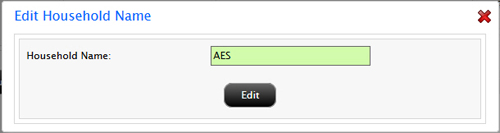
The household name is changed immediately.
To delete a household
- Click Manage Clients > Accounts > Household.
- In the list of households, click the X icon for the household you want to delete.

- In the Edit Household dialog, type the new name of the household, then click Edit.
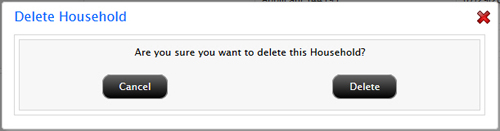
- In the Delete Household dialog, confirm that you want to delete the household by clicking Delete. Click Cancel if you change your mind.
The household no longer appears in the Household Name section of the page.
To change the Head of Household
- Click Manage Clients > Accounts > Household.
- Click the Change Head of Household button to display the correct PDF form.

- Complete the form, email it to your clients for their digital signatures and then submit the completed form to us.
To remove an account from a household
The advisor, broker or head of household has the authority to remove non-head of household accounts from the Household page in Account Management.
- Click Manage Clients > Accounts > Household.
- In the list of households, click a household to expand it and display a list of accounts in that household .
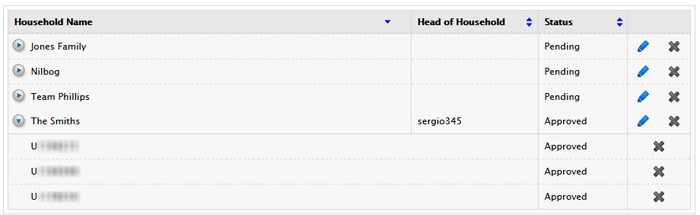
- Click the X icon for the account you want to remove from the household.
- Click Delete in the Remove Account from Household popup.
If you have a stand-alone account:
If you have a stand-alone account such as an Individual account and you want to remove an account from your household, you must use the form accessible via the Remove Account from Household button at the bottom of the page.