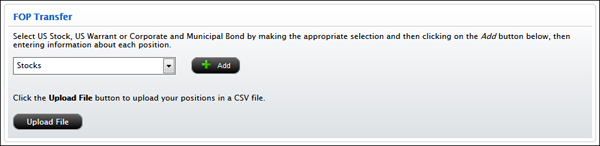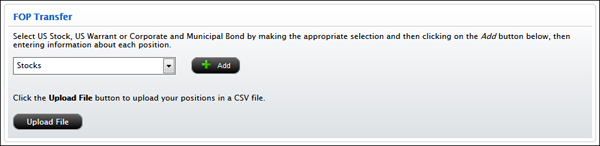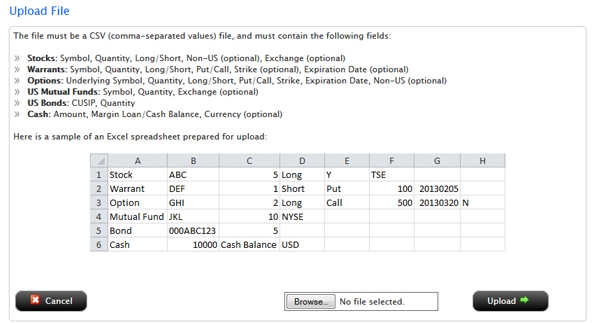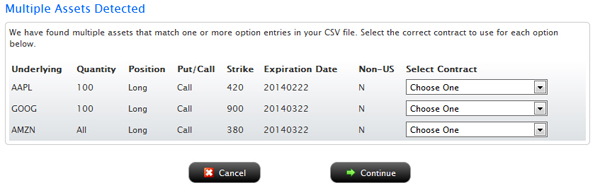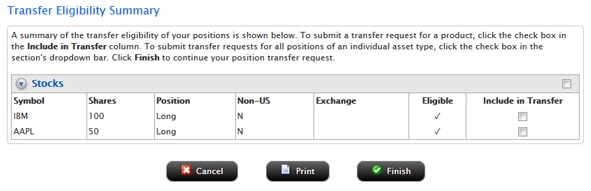Open topic with navigation
Uploading Positions in a CSV File for Partial Position Transfers
You can upload a *.CSV (comma-separated values) file to submit a partial position transfer request for any of the following position transfer methods:
To upload positions in a .CSV file for a partial position transfer
- Follow the instructions for starting a partial position transfer request using ACATS or ATON, a position transfer deposit or withdrawal using DWAC or FOP, or a position transfer deposit using DRS.
- After you complete the required information for your position transfer request on the first page and click Continue, the Transfer page for your selected transfer method opens.
Here is an image of the Transfer page for an FOP position transfer:
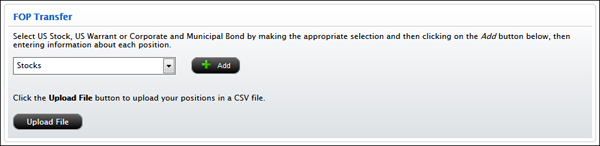
- Click Upload File.
The Upload File window opens. This window is identical for all eligible position transfers.
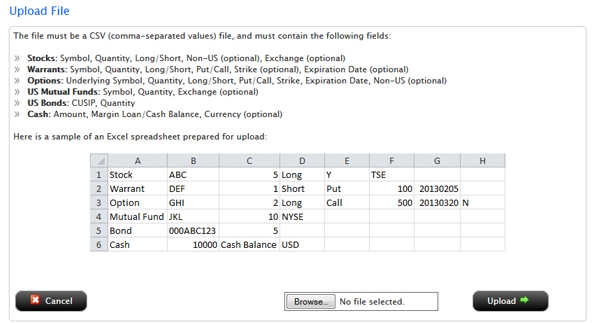
- Be sure you have already prepared and reviewed your .CSV file. The Upload File window lists the formatting requirements for your .CSV file.
To avoid errors, you should also review the rules for uploading positions in a .CSV file before you upload your file.
- Click Browse, then select the .CSV file you have prepared for this position transfer request. The name of the file that you select will appear next to the Browse button.
- Click Upload.
- If your CSV file contains option entries for which our system has found multiple matching assets (this may happen if you have a mini-option and an option with matching details), the following window opens:
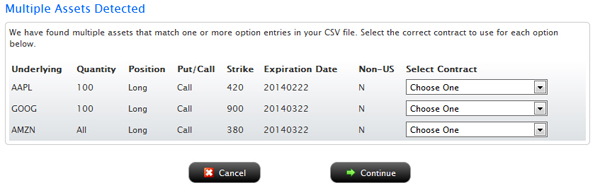
- This window lists all of the options in your .CSV file with multiple matching assets. For each underlying, select the correct instrument in the Select Contract column. Click Continue when you are done.
Provided there are no errors, a summary of the positions in your .CSV file and their eligibility for your selected transfer method appears in the Transfer Eligibility Summary window.
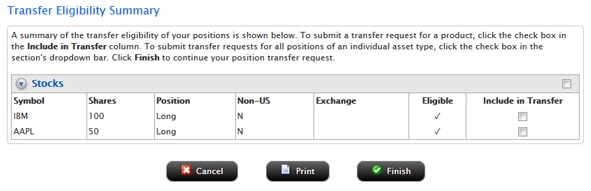
- To include a position that is marked as Eligible in your position transfer, click the check box under the Include in Transfer column.
To include all positions, click the check box located at the far right of the asset class heading.
- Optionally, click Print to print the eligibility summary.
- Click Finish.
For more information